1: This-Hello - 2: Concepts - 3: Sign-Up - 4: Posting - 5: Formatting
Hello & Welcome
A place to discuss all things Business‡ Integrated Governance (BIG)
This post is step 1 of 5 in a curated path designed to make on-boarding smooth for you. (Read sequentially and all concepts are explained on 1st encounter.).
The remainder of this post is a little attitude, an introduction to enough of the forum’s concepts (eg “Tags”) and what buttons to press to promote your independent exploration of what is here 🙂. - A shallow guide to give initial orientation.
When (If?) you need more depth and detailed help navigating and or (&|) formatting refer to steps 2 through 5 above or Click Here –>How-To (Forum) for all how-tos. Ignore 1st time through.
… all organisation have business-like behaviours and pursue maximising benefits - BIG and Purpose Driven organisations pursue Value For Money in balancing the wellbeing of Society + Planet + all Stakeholders in both the short and long term (Click the caret-downagain to hide)
When you see “caret-rightDetails” or “caret-rightSome Title Text”
The caret-right indicates that there is more explanation that can be revealed by Clicking | Tapping the text starting with “caret-rightDetails” or “caret-rightThe Title Text”.
Clicking|Tapping on “caret-downTitle/ Details” again will re-collapse it.
If the expandable text is in a bulleted or numbered list clicking the bullet icon does not have any effect! But the rest of the line will take the Click | Tap event
One set of display layouts and input detection are used for larger screens - Generally Desktop/ Laptop and Tablets and another set is used for narrower screens; generally mobile phones.
Also…
A mobile device’s browser can be set to request either Desktop Site or Mobile Site View (Mode)
Generally a Mobile device in mobile-site-mode and desktops with a narrow window width (<960px?) will use the Narrow Layout. A Mobile in Desktop Site(!) mode or a wide enough desktop window will all use the other layout.
The differences to the workflow between a Wide-Screen View with a pointing device (normally on a Desktop | Laptop) or Narrow-Screen View with a touch screen (normally on a Mobile device) are mostly but not entirely cosmetic
For example:
The Wide-Screen View mode places the Composer (Post Creator & Editor) window-pane at the bottom of the forum’s window
The Narrow-Screen View mode places the Composer window-pane at the top of the forum’s window
(To allow space for the on-screen keyboard at the bottom). In both cases the draft post can be accessed ‘under’ the edit winow-pane
Wide-Screen Layout with a pointing device has a pop-out menu on the left side triggered by a mouse-over event
If you can see this you have a pointing device that generates ‘on hover’ events Dotted underlines a Tool-Tip text on mouse hover. The same with any link or image with the Title attribute in use. Not accessible one touchscreens.
Sadly there is more to explain to remove causes of confusion - in Step 2
How you can contribute, gain personal value and give it too
Read other’s thoughts. Write your own. Contrast opinions, ask questions, contribute 🙂
Your interactive participation will develop the best understanding for yourself and others about how you can use BIG to advance your organisation’s governance for value with the BIG Body of Knowledge (BIG-BoK)'s route-maps, models, concepts and tools to be purpose driven
- The BIG Body of Knowledge (BIG-BoK) is accessible via the books link on this community forum’s header.

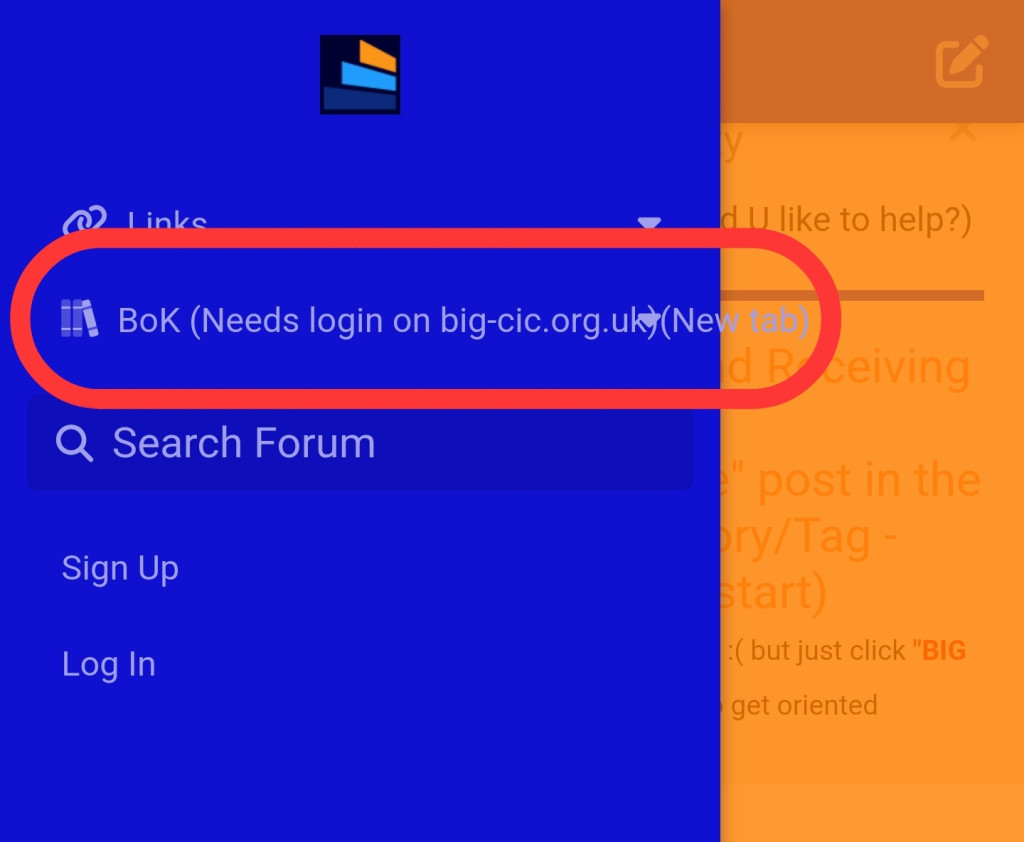
- PAS808 is linked here (where the relevance and overview of PAS808 is explained and the download link is given). If you Click|Tap the link now (not recommended) it will best to use Ctrl-Click (newTab) or after Tap use the Browse Back Button to return here.
- A brief animated slide show of context and concepts is here BEST to use Ctrl-Click to open a newTab on Desktop/ Laptops. On Touch-Screen Tap then use the browser’s or device’s back-button after viewing NOT the “chevron-left” (Up) to the Top of the Page Hierarchy that is Top Left of the forum’s window pane.
Passionate disagreement helps development of the best knowledge 🙂
Passionate but not personalised.
Disagree (or agree!) with ideas 🙂 don’t attack people 🙁.
If you’ve two valid complaints against you you’ll be reduced to read only access
Navigating Through The Forum’s Content
There are What, Where and How elements to ‘navigation’
1) What = choosing your path through the contributions - Some suggestions in the remainder of this post
2) How and Where = the content of steps 2 through 5.
The forum has three levels
You’re currently viewing the third level.
Level 1: The Top- (or Home- or Landing-) Page is either Tags (Categories) or “All discussions” or User directory or “Polls” or… as selected from the Top-Page menu
You descend the hierarchy by Clicking | Tapping menu-entries or icons or headings …
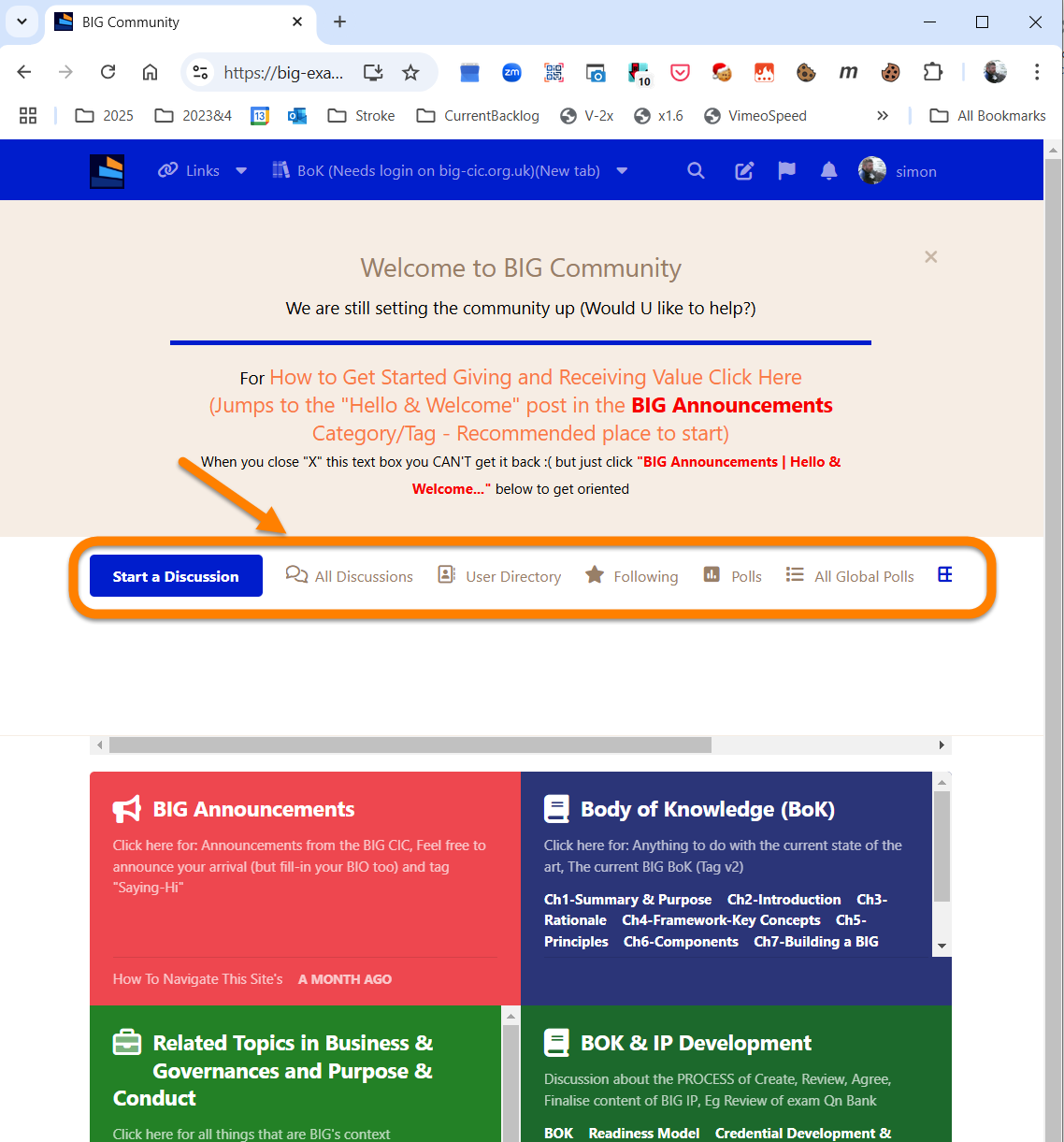
Wide-Screen view, Top Level with Tags Selected
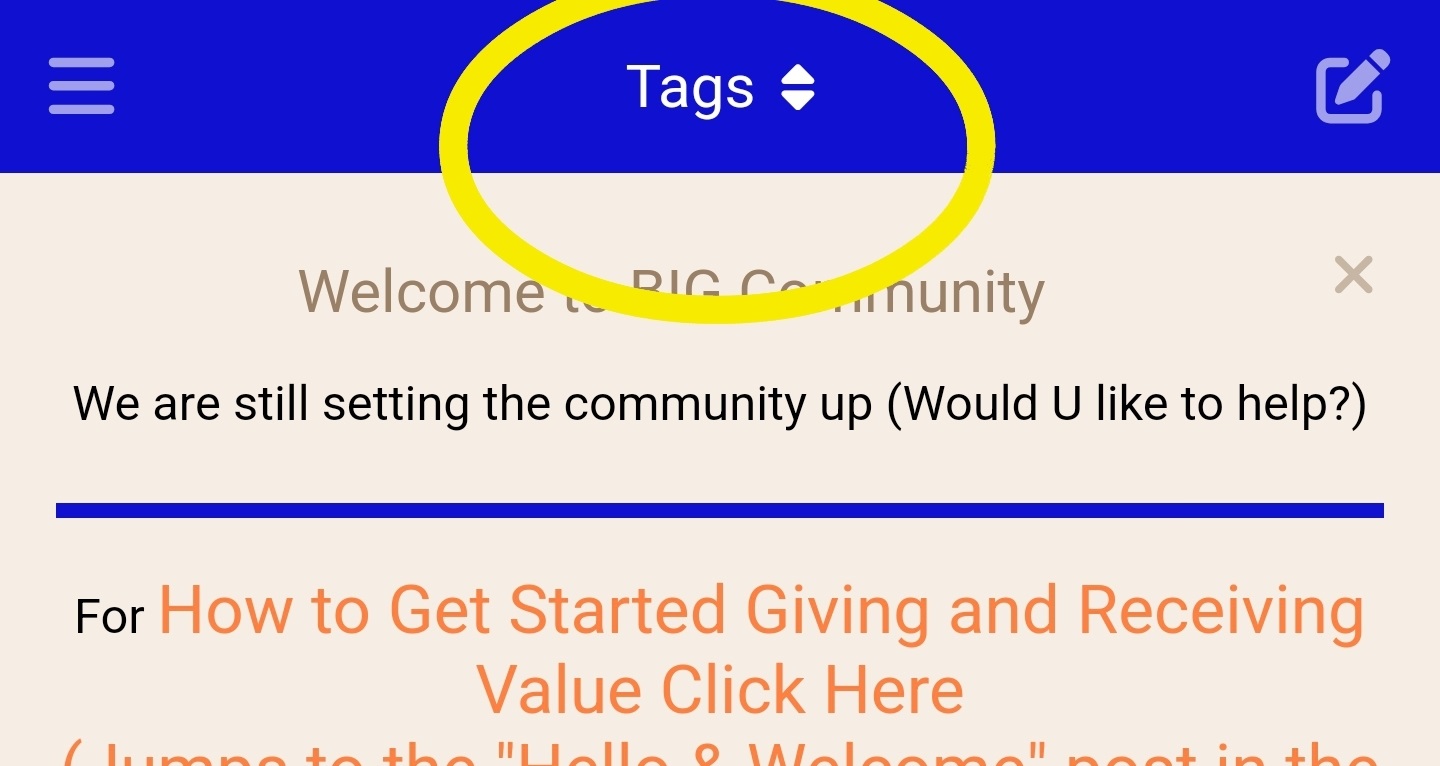
Narrow View Open Menu Button arrow-up
Opens This Menu arrow-down
(Tags is current selection)
 Narrow View Menu Layout
Narrow View Menu Layout
The second level is the Threads (Conversations) in a Category or the Bios in the User Directory or Settings in your Profile etc
The third level are individual threads/ conversations which contain a notional fourth level; the individual posts contributed by members.
Ascend by using the Forum’s “chevron-left” Up a level button Top Left of the screen or
you can take the reverse journey through pages you have visited using either your device’s or the browser’s “arrow-left” back button.
“chevron-left” and arrow-left are sometimes equivalent but not often
You can ignore Step:2 Concepts and Vocabulary for now and visit it after finishing reading this post - Which you choose to do 1st may be determined by your understanding 🙂 For example:
Is the hierarchy of Posts in one and only one Thread in one or more Categories (or “Tags”) already clear?
Is the difference between “chevron-left” and the browser’s “arrow-left” clear - “chevron-left” goes UP one level (from Posts in Thread to Threads in Category to Forum Top Level Page) and arrow-left goes repeatedly BACK to previously visited pages where-ever it was in the hierarchy; or on/off the forum.
To contribute you have to Sign-Up and Sign-In. Step 3: Sign-Up :
Reading (most) content is open to everyone
Links to guidance at this post’s end
“Oops Something went wrong…”
or
“Oops You don’t have permission”
Just refresh the page (ctrl-f5? Or Pull-down the page).
If that doesn’t work then log-out and back in
At a guess the ‘lease’ on the sign-in cookie’s credentials is timing out after a few hours but it could be a bug 🙂
What Categories Exist? and Do We Need Others?
To see all Categories go to the forum’s top level page by using two Taps|Clicks on “chevron-left” Up Top Left from within a Thread/ Conversation then select “Tags”.
At the time of writing…
(early in the community site’s history) … the Categories are:
-
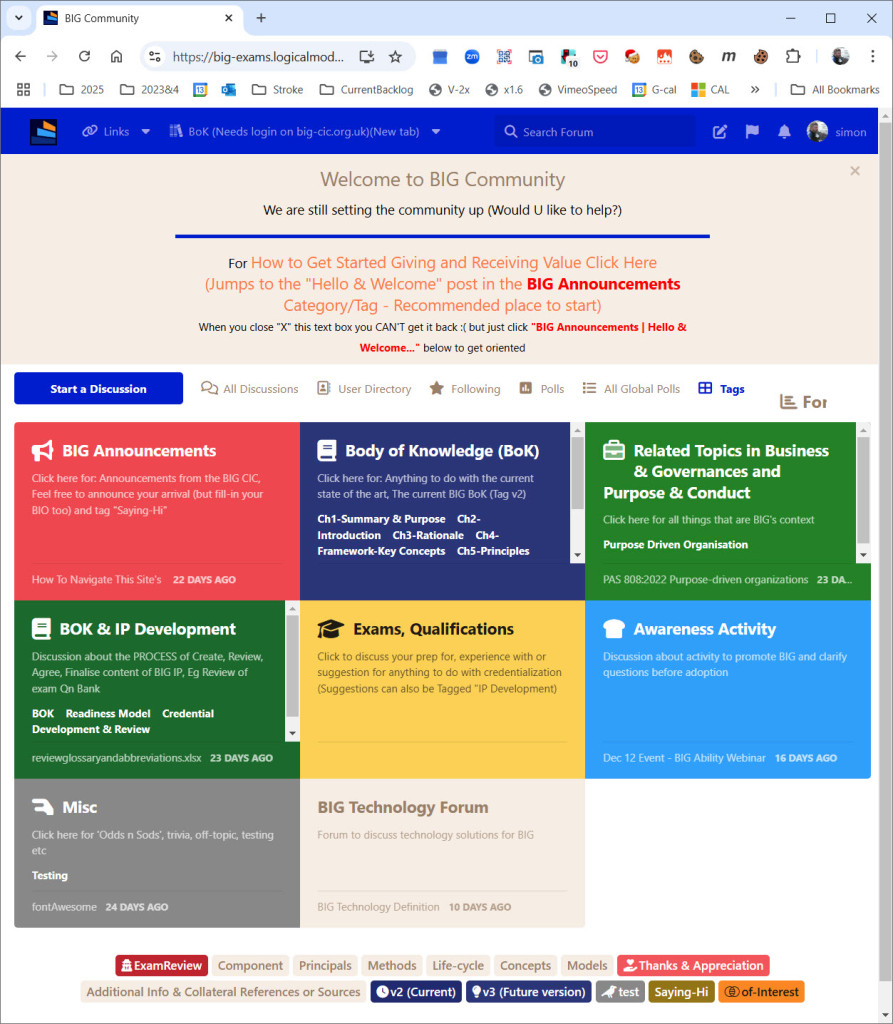
-
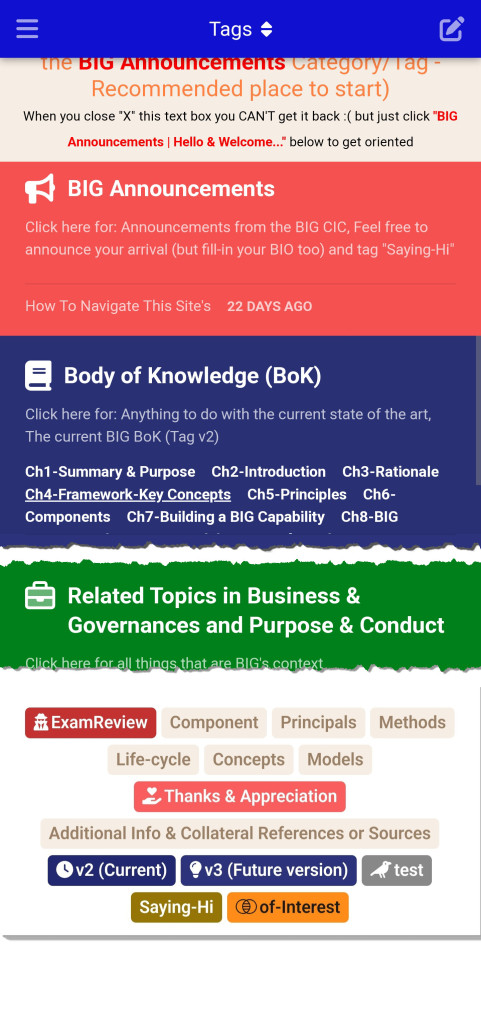
The coloured blocks in the screens shot above shows the Primary Categories into which Threads and their constituent Posts are organized by Tagging. The Tags/Categories start:BIG Announcements,Body of Knowledge (BoK), …,Exams, Qualifications etc …. (When you see tags as coloured buttons like here they are working links).
Each Tag has a description of what it categorizes - shown at the top of the window when you are on a tag’s list of included threads.
Within Primary Categories may optionally be sub-topics such the BIG-BoK’s chapters’:Ch1-Summary & Purpose,Ch2-Introduction etc. Then usable on any thread are Universal Tags (Shown at the end of both ScreenShorts) such asComponentMethods Thanks & Appreciation andExamReview (these are also buttons so functioning links to a list of threads categorized by the Tag)
Clicking (Tapping) on any of these causes your browser to list Threads tagged to the topic independently of any other Tags the Threads belong to.
When Signed-In 3: Sign-Up you can add Posts to Threads and Threads to Tags 4: Posting .
The existing Tags (are intended to) provide categories for discussion of the full scope of:
- Discussing the Activities, Principles, Journey etc of integrating governance of organizations
- Capturing missed or evolving good practices to future BoKs
- Mapping/ Linking BIG to frameworks for/ guidance on Product, Operational Management, Portfolio maintenance, Programme and Project development and sustainment of the whole through both stability and change. (BIG’s “I” says Integrate the good practices that exist not replace tried, tested and well-known tools and techniques
- Credentializing individuals and organizations’ achieved levels of competence in their holistic governance
- Charting BIG-CIC’s Strategic and Tactical actions to evolve BIG (‘Eating our own Dog-Food’ 🙂
- Forging partnerships and alliances with partners. BIG’s intellectual property (IP) is licenced for anybody to use. Copyright is held within a Community Interest (Not For Profit) Company. BIG’s Path To Impact is for partners to provide services such as consulting & training for which licences are required (to fund Quality Control, IP development and websites and communication)
- Managing the community
- Raising awareness of BIG
- Tools & software to support BIG activities
Other Categories?
If you’ve suggestions for other topics after using the ones that exist or would like to contribute to and or (&|) moderate (steer development of) topics then sign-up and create a thread tagged as BOK & IP DevelopmentCommunitySuggestions with the potential opportunity described 🙂
You will only be able to access some threads (as opposed to list there existence) if you are a member of the appropriate group such as Group: @ExamReviewers who can access threads Tagged:ExamReview - Want to become an ExamReviewer? Reach-out if you do 🙂)
See 2: Concepts
What next/ now?
Browse the Tags(Categories) and read where interest takes you &| browse the All Discussions list or visit the BIG home website books to read the BIG-BoK or go-to that Step:2 Concepts and Vocabulary of Navigation and Contributing (Here is the link again🙂 !)
-
1. Use the Forum’s Return To Home Page (Top left & Circled in yellow)
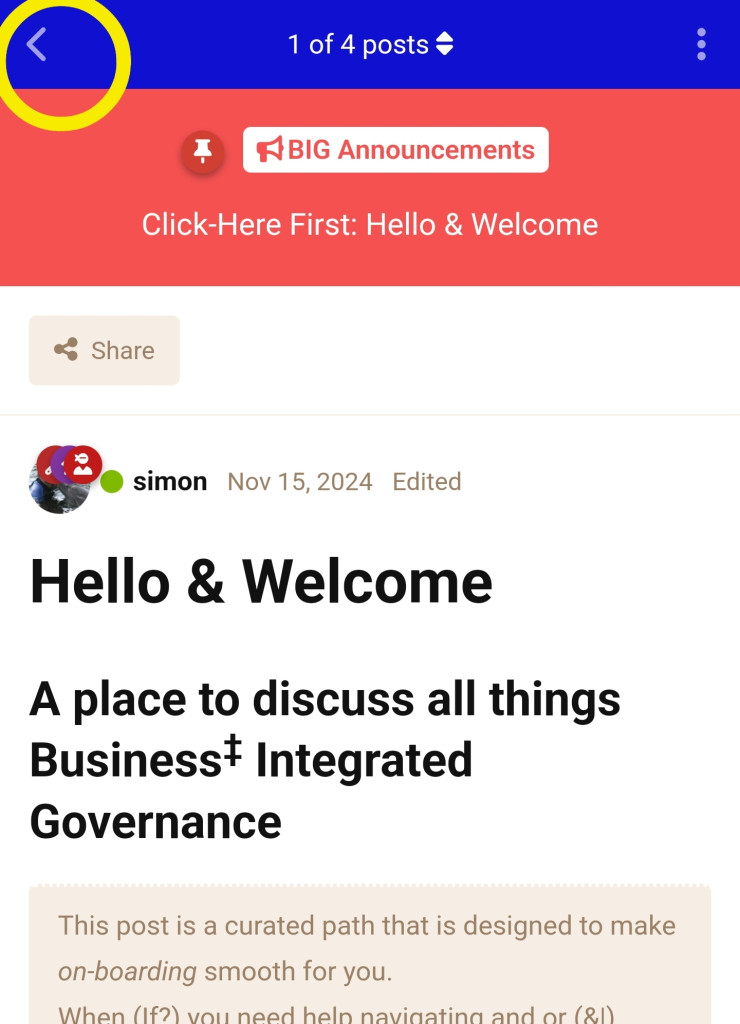
2. Then the Menu Access button Top Centre (Circled 🙂)
It may not say “Tags” depending what the last page you accessed is
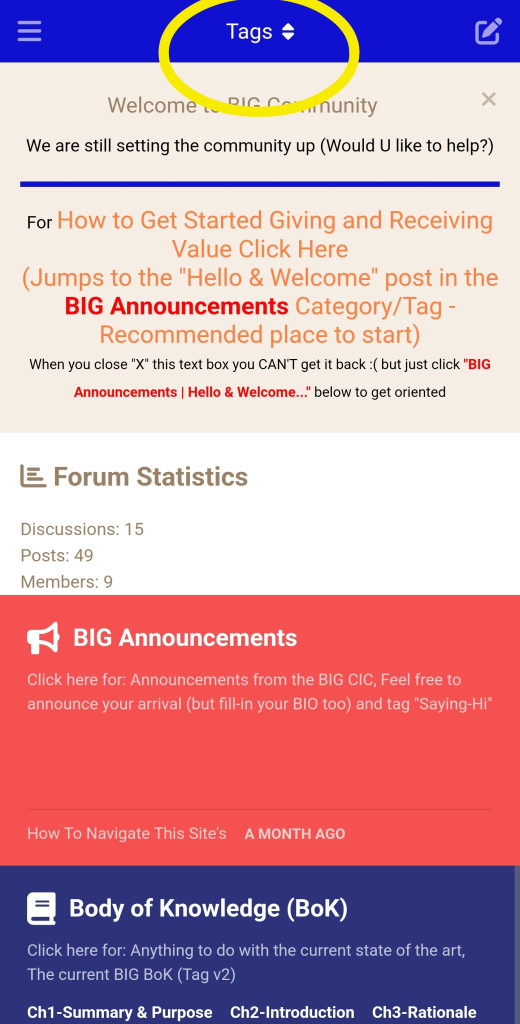
3-Equal: Now: If logged-In your choices might be…
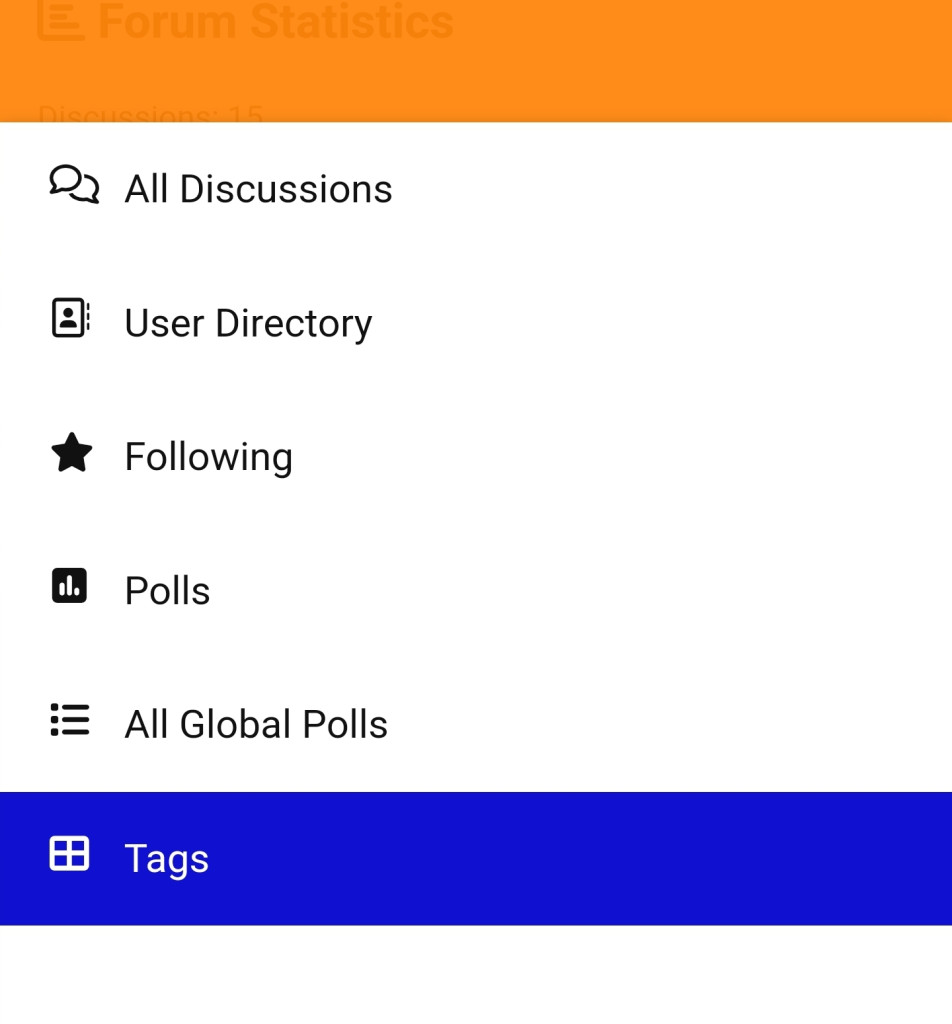
3-Equal: Otherwise they will be
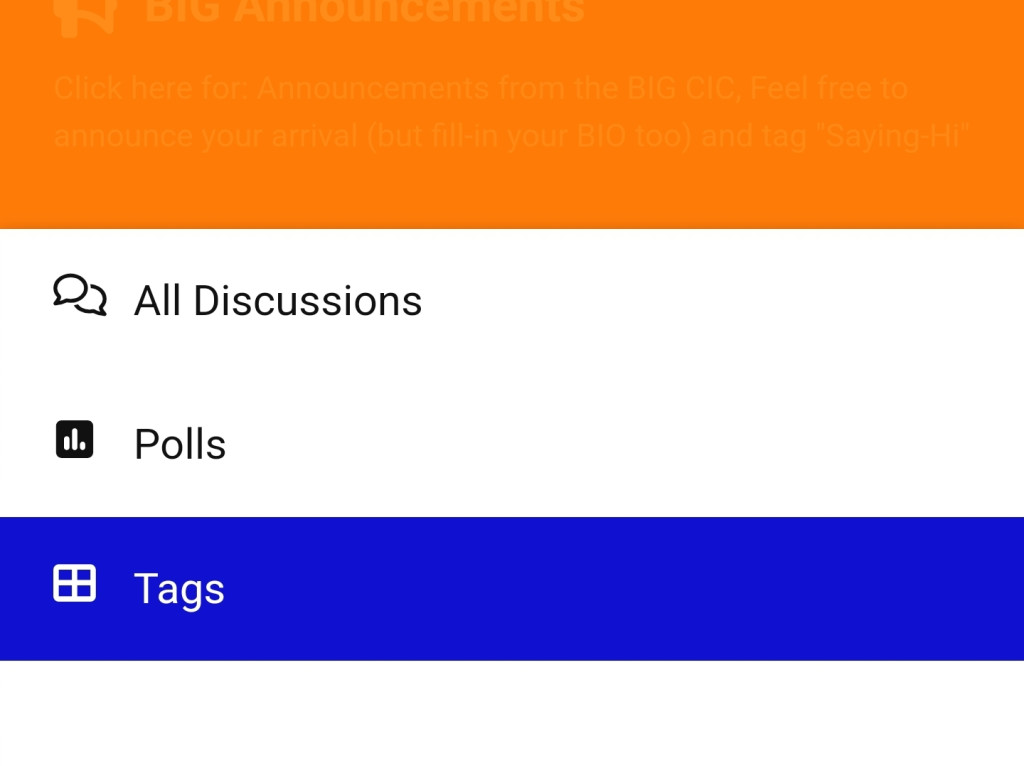
-
1. Use the ’Up to the Forum’s Top-Level/ Home Screen’ (Circled and Arrowed)
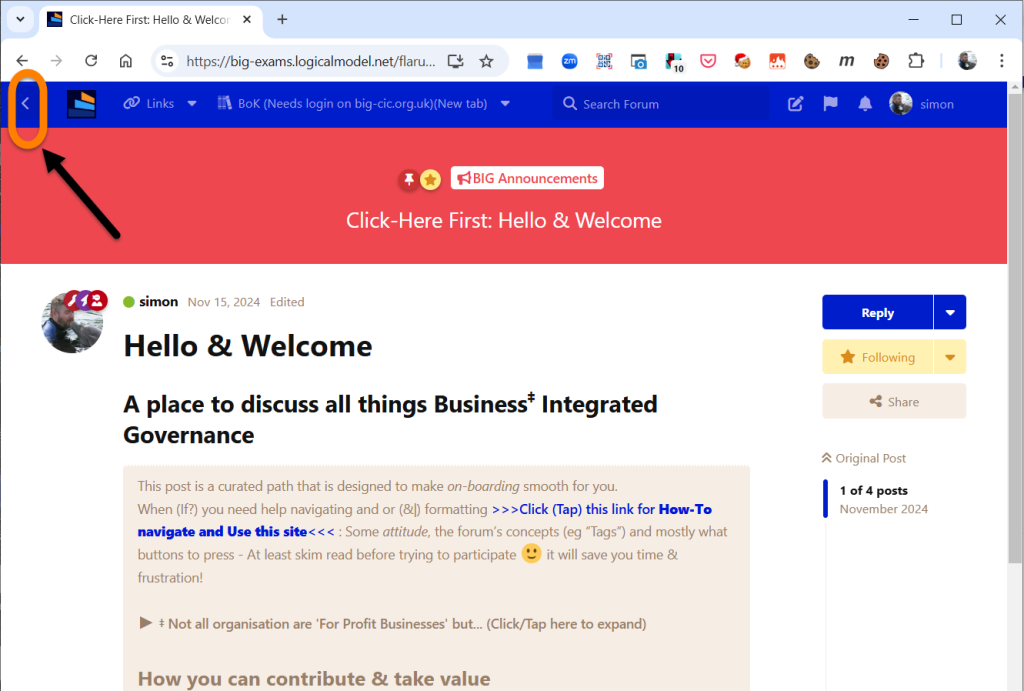
2. Then the menu buttons (‘Circled’ and arrowed)
Which one is currently highlighted and what the options are depends on login status and last selection
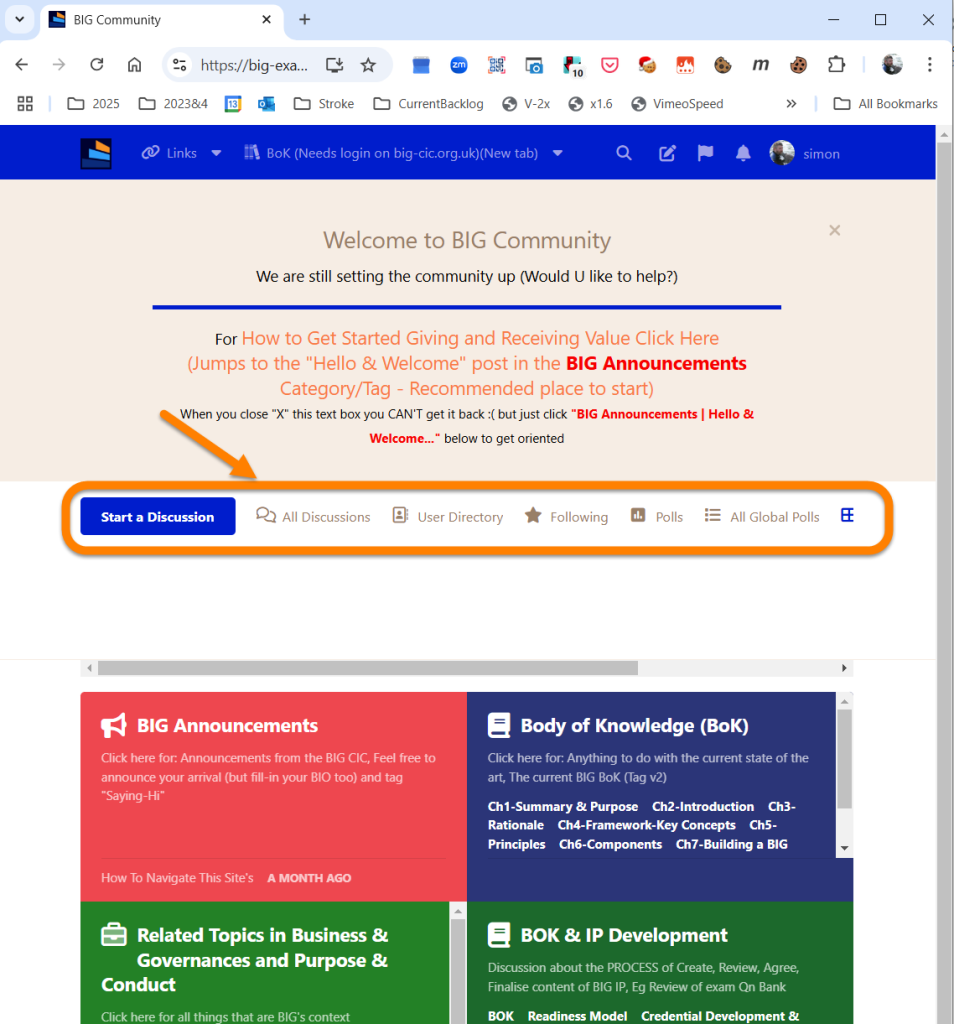
Conditions of use
Be nice
Online safety act statement